Description
Fan Tagger lets anyone create tags for sporting games or other events with an accurate description and timestamp. These tags can then be shared or used with the Fan Tag Editor to create highlight reels or quickly find the action scenes during a video recorded event. Fan Tagger is available on the Apple App Store.
Using Fan Tagger
On first launch, Fan Tagger has an empty event. To edit team names and make notes, click on the info icon. This brings up the information editor shown below. You can put in any details about the event that you want. This information is sent along with the tag data to the videographer.
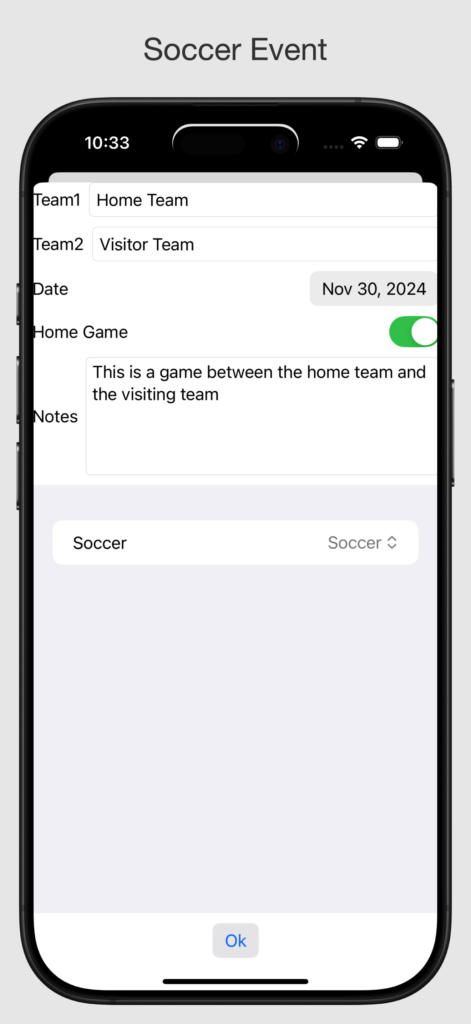
To create a new event, click on the trash can icon at the top. This will clear out all tags and event information.
Creating A Tag
To create a new tag, click on either the microphone icon or the + (plus) icon. This brings up a screen that lets you either transcribe or type in tag data. Here you can put things like “Attacking, Goal”, or “Defending, Shot on Target, Save”. This tag information will be linked to the timestamp for editing and highlighting videos.
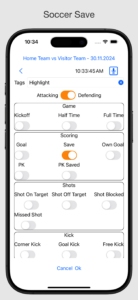
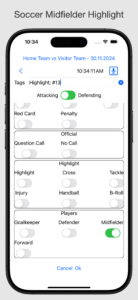
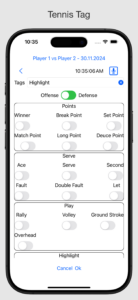
When a few tags have been created, the main screen will look like the screenshot below. Tags can be edited by selecting them; or deleted by swiping left.
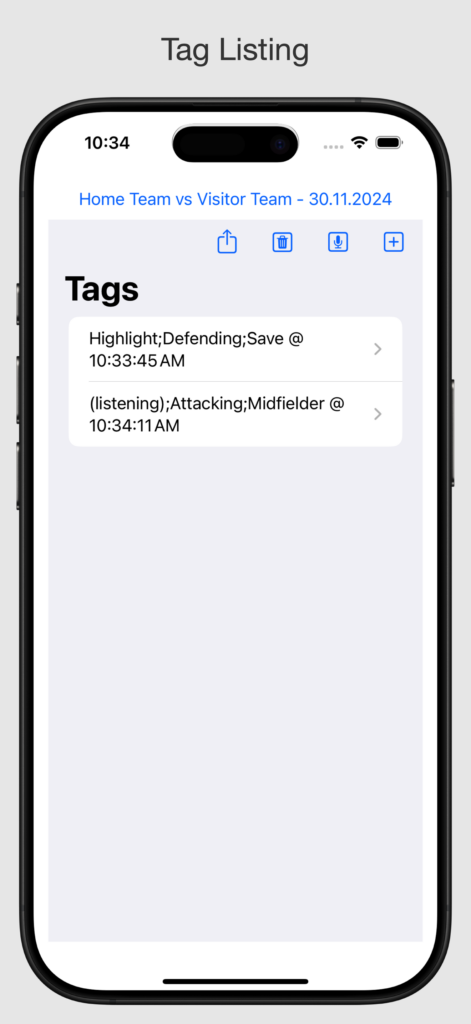
Sharing Tag Data
To share tag data with your videographer, click on the up-arrow (share) icon. This brings up the standard iOS share screen and lets you send the tag data in a number of different ways.
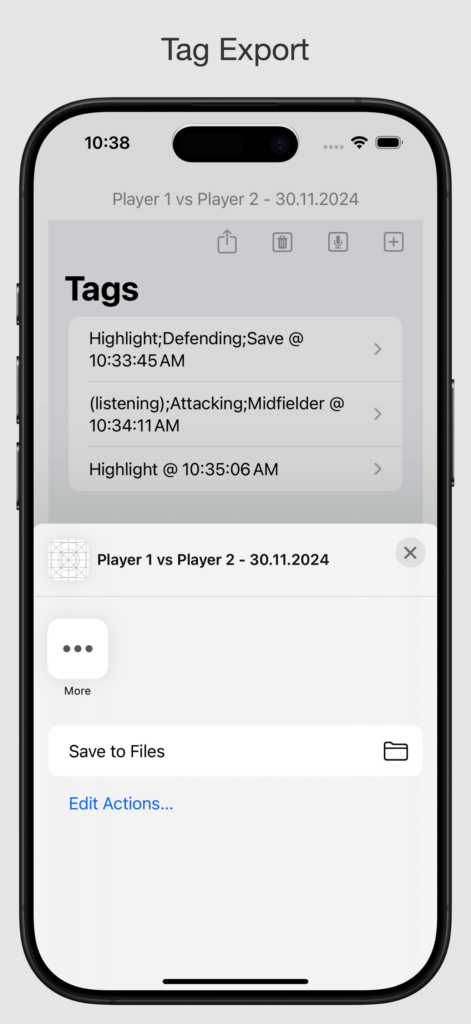
Support and Contact Information
For questions, suggestions, or other comments, please contact us with the form below



Reviews
There are no reviews yet.